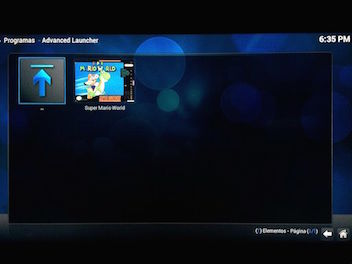
...Once upon a time a user called *mezzo* asked himself: "Why there is no retroarch addon for the raspberry pi?". So without thinking twice decided to compile the *Library* so he can play their favorite emulators within their favorute *Media Center*. And best of all, they shared their knowledge with the whole kingdom and with every house. The villagers could play games and watch movies from a leisure center...
[Time ago](https://misapuntesde.com/post.php?id=369) we saw a first attempt and was only a matter of time before someone would improve the system to use emulators on this distro. I have always advocated for its stability and speed against their adversaries. Now bring us the opportunity to finish watching a movie and playing [Hellfire](https://www.youtube.com/watch?v=d-9g9TMARs0) from the *Genesis Megadrive* (my favorite game).
Supported platforms:
NES (fceu)
MAME (imame4all)
Master System/Genesis (picodrive)
Atari (stella)
SuperNES (pocketsnes)
Others (beta test)
We'll use a *SSH* conection to our *OpenELEC* distribution. *SSH* must be enabled. You can check it on *SYSTEM > OpenELEC > Services*. The user is **root** and password **openelec**.
You have two methods to install. Choose one:
Log into SSH and type:
wget https://misapuntesde.com/res/AdvLauncher_uLySeSS.zip
unzip AdvLauncher_uLySeSS.zip -d /
rm AdvLauncher_uLySeSS.zip
killall -9 kodi.bin
We need to install the *Addon* and run some commands in the terminal. My tests have been in the latest version of *OpenELEC Kodi*, which at the time of writing this article is the *version 5.0*.
We need also activate the option **Show hidden files and folders** inside *Settings > Appearance > File List*.
Execute the following in the terminal:
cd /storage/.kodi/addons/
wget https://misapuntesde.com/res/emulator.tools.retroarch-1.0.2.zip && unzip emula* && rm emula*.zip
wget http://www.gwenael.org/Repository/repository.angelscry.xbmc-plugins/repository.angelscry.xbmc-plugins-1.2.3.zip && unzip repo*.zip && rm repo*.zip
chmod +x /storage/.kodi/addons/emulator.tools.retroarch/bin/*
./emulator.tools.retroarch/bin/retroarch.start
ln -s /storage/.kodi/userdata/addon_data/emulator.tools.retroarch/* /storage/emulators
mkdir -p /storage/emulators/roms
mkdir -p /storage/emulators/advancedlauncher
# The next copy agame to test inside the rom folder (It's a Homebrew and free of use)
cd /storage/emulators/roms/ && wget https://misapuntesde.com/res/felix.zip && unzip felix.zip && rm felix.zip
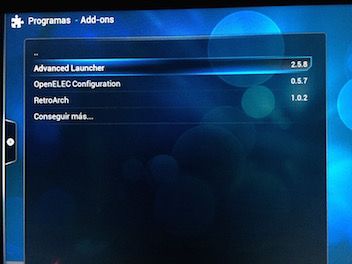
Come back to *OpenELEC* and choose in the main menu *Programs > Add-ons > Get more... > Advanced Launcher* and press the *Install* button.
Select *Advanced Launcher > Default* **with the right mouse button** and choose *Add New Launcher* as you can see in the capture above, and follow the next steps:
1) **Create New Launcher > Files launcher**: When asked the application you want to launch, follow the following path: **Root filesystem/storage/.kodi/addons/emulator.tools.retroarch/bin/retroarch.sh**
2) **Select files path**: We indicate the path of the *ROMS*: **Home folder/emulators/roms/**.
3) Now the *ROMs* extension, for *Genesis Megadrive* is **bin**.
4) *Application arguments* we type: **picodrive "%rom%"** (or the name of the emulator you want to launch to the file extension. You can see list of supported platforms on the top of the post).
5) Launcher title, I typed *Megadrive*.
6) The platform, choose *Sega Genesis* from the list.
7) (**OPTIONAL**) I put *fanart* and *thubnails* inside **/storage/emulators/advancedlauncher**.You should then copy *.jpg* images inside that folder and add them manually pressing right mouse button on each game.
Repeat these steps for each emulator you want to have.
Now we add *ROMS* clicking on each emulator, right mouse button and select *Add Items*.
From now you can play your favorite emulators with hardware acceleration at **60 fps!**.
To copy the *ROMS*, we can activate *SAMBA* protocol and copy from our Desktop computer.
When playing, press **F1** to enter the options menu of the emulator, and to select an option, press the key **X**, to return to the previous menu, **Z**. Press **ESC** to exit the game.
You can add more emulators. Go to project [lakkatv](https://github.com/lakkatv/Lakka/tree/lakka/packages/lakka) where you will find binaries, although I have not tried this method commented on the [forum](http://openelec.tv/forum/128-addons/72972-retroarch-addon-arm-rpi?start=90#124999), where you can also found *Amstrad, Amiga or ScummVM* binaries.
You'll be looking forward to playing with *Joystick*. When you're in the game, plug your pad or joystick and press **F1** option and select *settings > input > Bind all*. You can import your *RetroPie* configuration and overwrite *retroarch.cfg* file in the following path: **/.kodi/userdata/addon_data/emulator.tools.retroarch/config/**
Here's the final result in a video (sorry for quality, was in a hurry and did not look at the colors on screen):
I hope you enjoy my first guide of the year ;)
News source: [cria-o-teu-avatar.blogspot.com.br > Retroarch addon no OpenELEC para Raspberry Pi (Pt)](http://cria-o-teu-avatar.blogspot.com.br/2014/12/retroarch-addon-no-openelec-para.html)
Forum: [RetroArch Addon (arm RPI)](http://openelec.tv/forum/128-addons/72972-retroarch-addon-arm-rpi)