Recover files on Linux from NTFS partition
Recover files on Linux from NTFS partition

DISASTER!
I usually have a NTFS partition to share files between OS X, Windows and Linux. Without wishing I deleted some files from this partition. Today I'll try to recover it without installing any software on my Linux distribution and in four easy steps...
There are too many file recovery programs. My favorite is TestDisk, but it's not for everyone. Today I'm going to show you how to recover files with an application that is already installed in most Linux distributions. It is ntfsundelete.
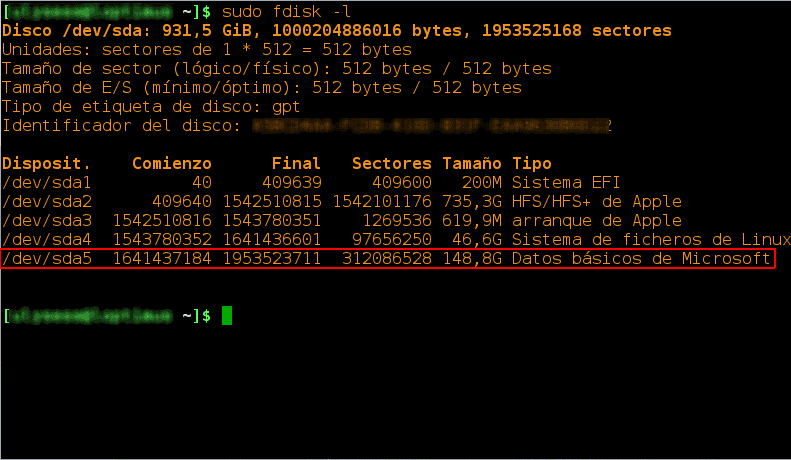
Unmount the NTFS partition: If you don't know what is it, use the command sudo fdisk -l. Now create a directory where the files will be recovered and cd into it.
Run the following in the terminal:
sudo ntfsundelete /dev/sdaX | grep 100% | awk '{print $1, substr($0, index($0,$7)) }'
Where X is the NTFS partition. You will see the files that have a recover probability of 100%. If you don't want to be so strict, delete the previous pipe | grep 100%. I used pipes to display the data that really care.
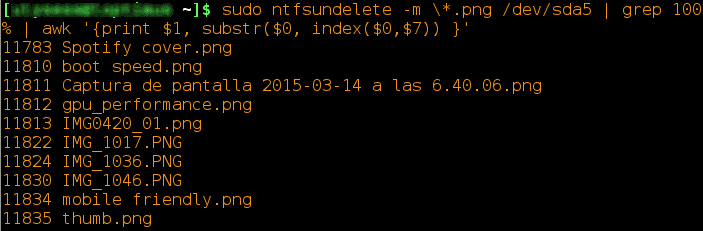
If you just want to recover such files with extension .png, add the parameter -m *.png to ntfsundelete.
- Now we have several recovering ways. I'll try to recover the file gpu_performance.png:
- By Inode: The first column shows the Inode. We would type:
sudo ntfsundelete /dev/sda5 -u -i 11812
- By file name:
sudo ntfsundelete /dev/sda5 -u -m gpu_performance.png
Supports wildcards, so to retrieve all .png files, we must to use *-m .png
- By time: In this example, we retrieve all files two days ago (2d).
sudo ntfsundelete /dev/sda5 -u -t 2d
You can use d, w, m, y for days, weeks, months or years ago.
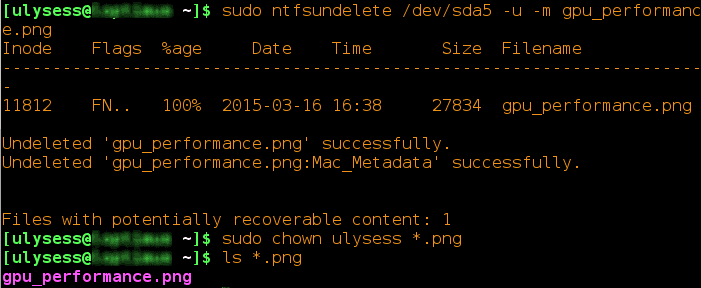
- Change root permissions: Finally, we recovered the file as root. We need to change the permissions:
sudo chown your_user *
I hope it helped you and if you see me, buy me a beer.