Kotlin Multiplatform overview on macOS using Compose Multiplatform
Kotlin Multiplatform overview on macOS using Compose Multiplatform
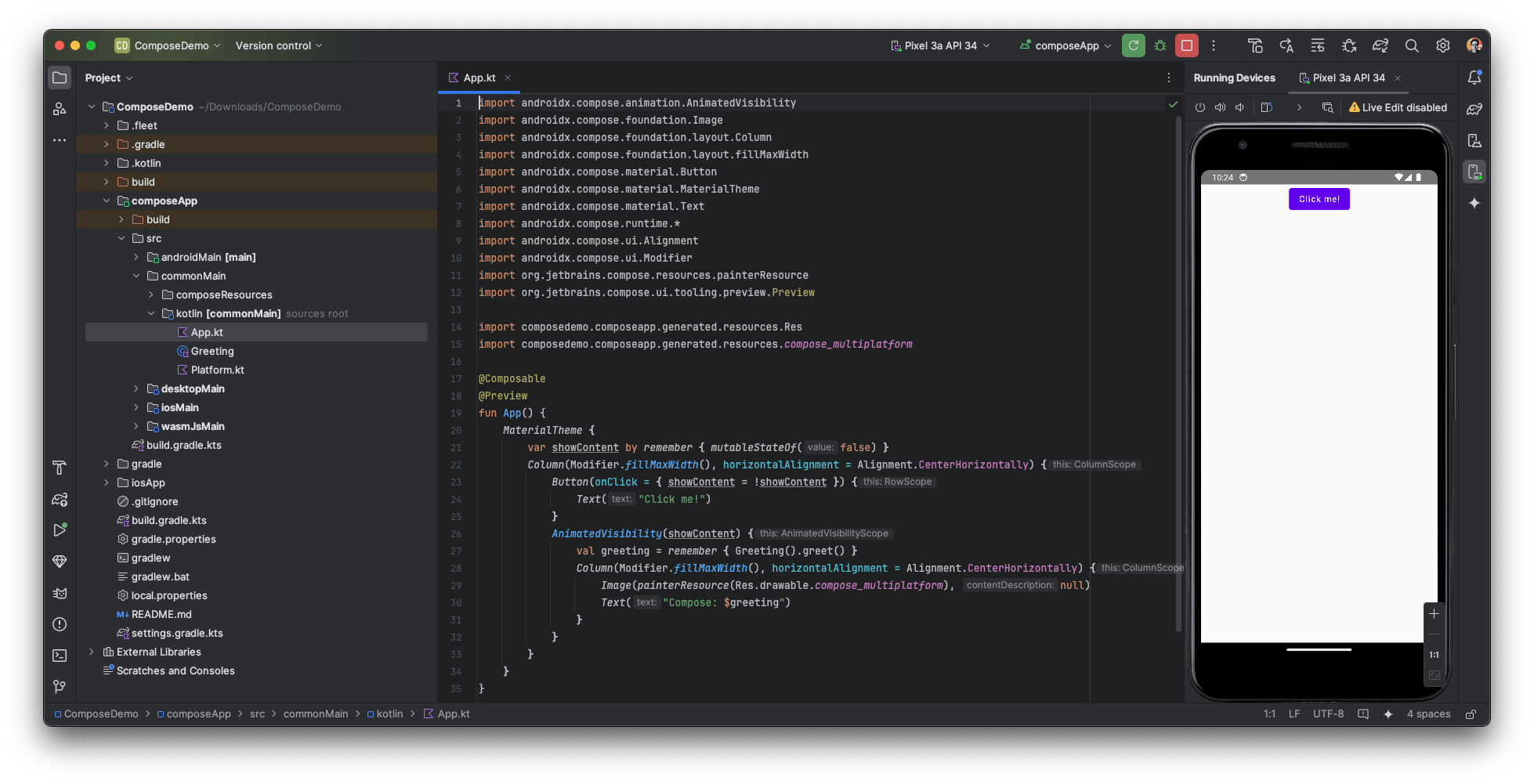
I must confess I'm not a very big fan of all products related with Jetbrains. All because its ecosystem is based on Java, and as a senior developer, we all hate Java. 🤣
Jokes aside, everybody is talking about Kotlin Multiplatform, so I decided to give it a try. This is a brief overview of the steps I followed to get started on macOS using Compose Multiplatform to build multiplatform apps. Is it worth it? Let's find out.
The docs page says that Kotlin Multiplatform technology simplifies the development of cross-platform projects. The Kotlin applications will work on different operating systems like iOS, Android, macOS, Windows, Linux, watchOS, and others (not true right now).
Installation
I started installing/upgrading our JDK to the latest version. I prefer to use Azul Zulu Build of OpenJDK. Visit Azul Systems and download the latest version. One installed, you can check the version with the following command:
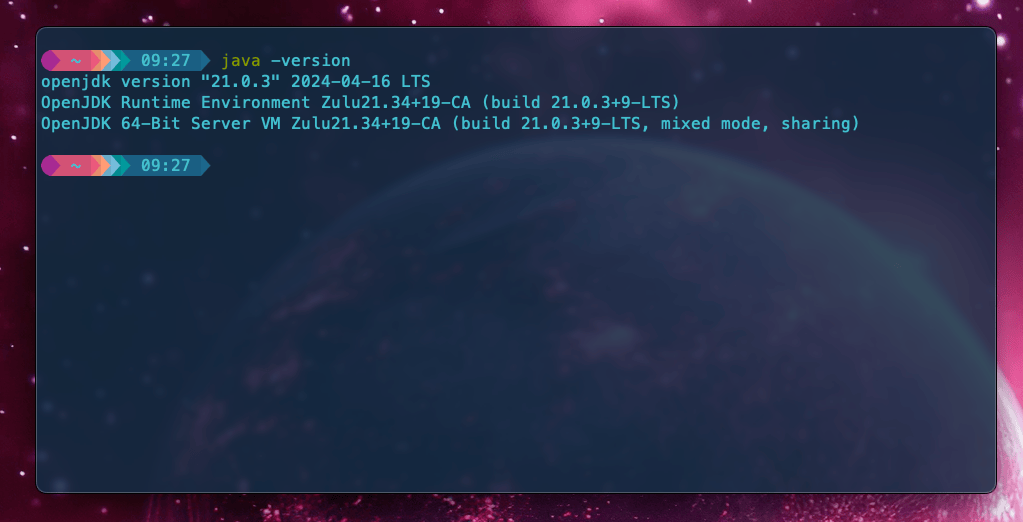
Add to your .zshrc or .bashrc the following line if you don't have it yet:
export JAVA_HOME="$(/usr/libexec/java_home)"
They recommend using Jetbrains Fleet, a perfect IDE for Kotlin Multiplatform, but the documentation uses Android Studio, so it's the IDE I will use. It's interesting that now Android Studio comes with Gemini AI installed by default. Anyway, if you want to use Jetbrains Fleet, visit this link.
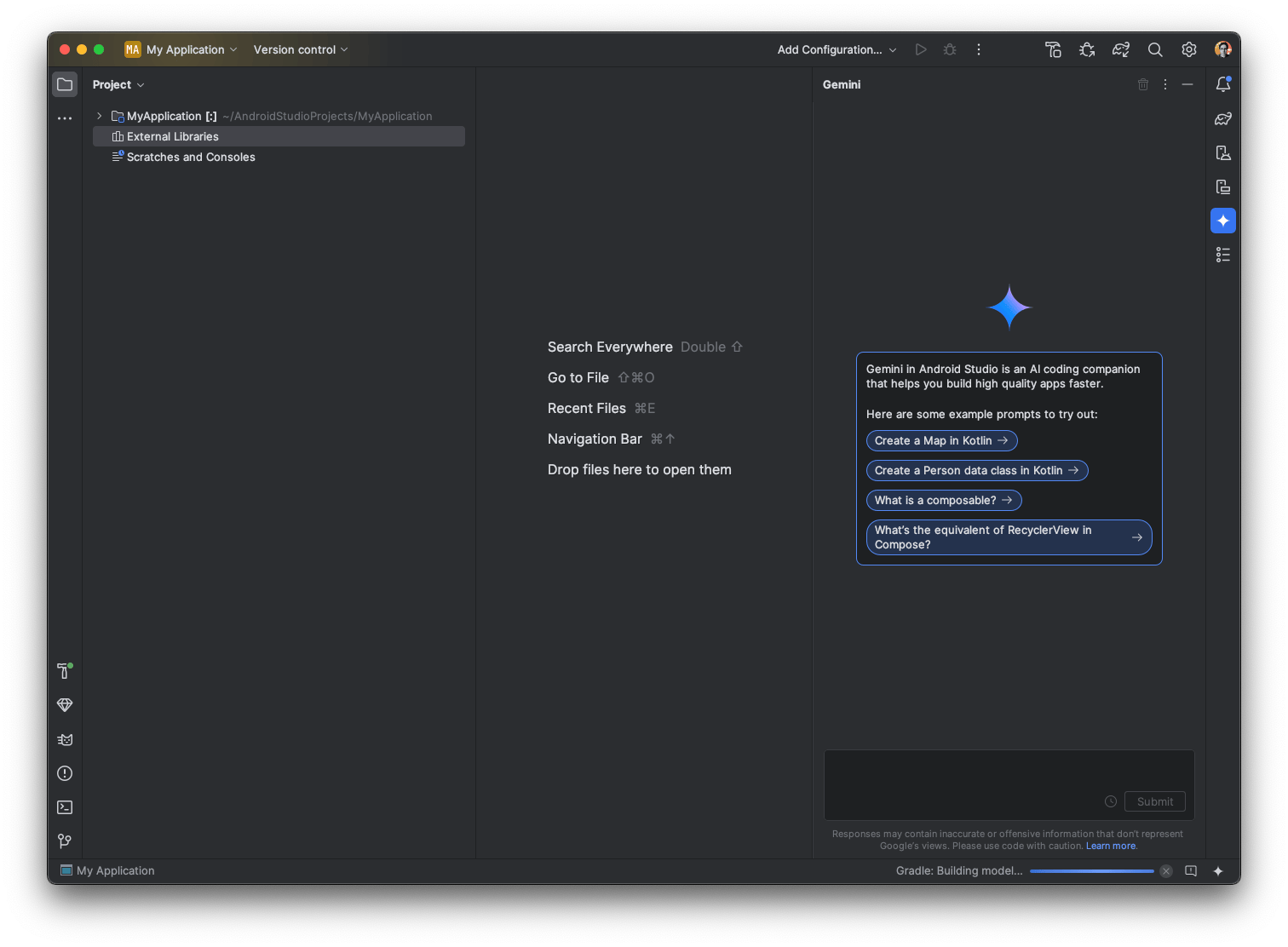
If you prefer to use Visual Studio Code, install the Kotlin language extension here, but only recommended for advanced users.
The only way to develop apps for macOS, is installing Xcode. Take it into account.
I think we have all the basic steps done. For more details, visit the section Set up an environment to check the requirements, but you can use KDoctor (It's optional) on the Terminal running the following command (You may ignore KDoctor's warnings regarding the CocoaPods installation):
brew install kdoctor
kdoctor
brew remove kdoctor <-- cleaning da hause!
Create a new project
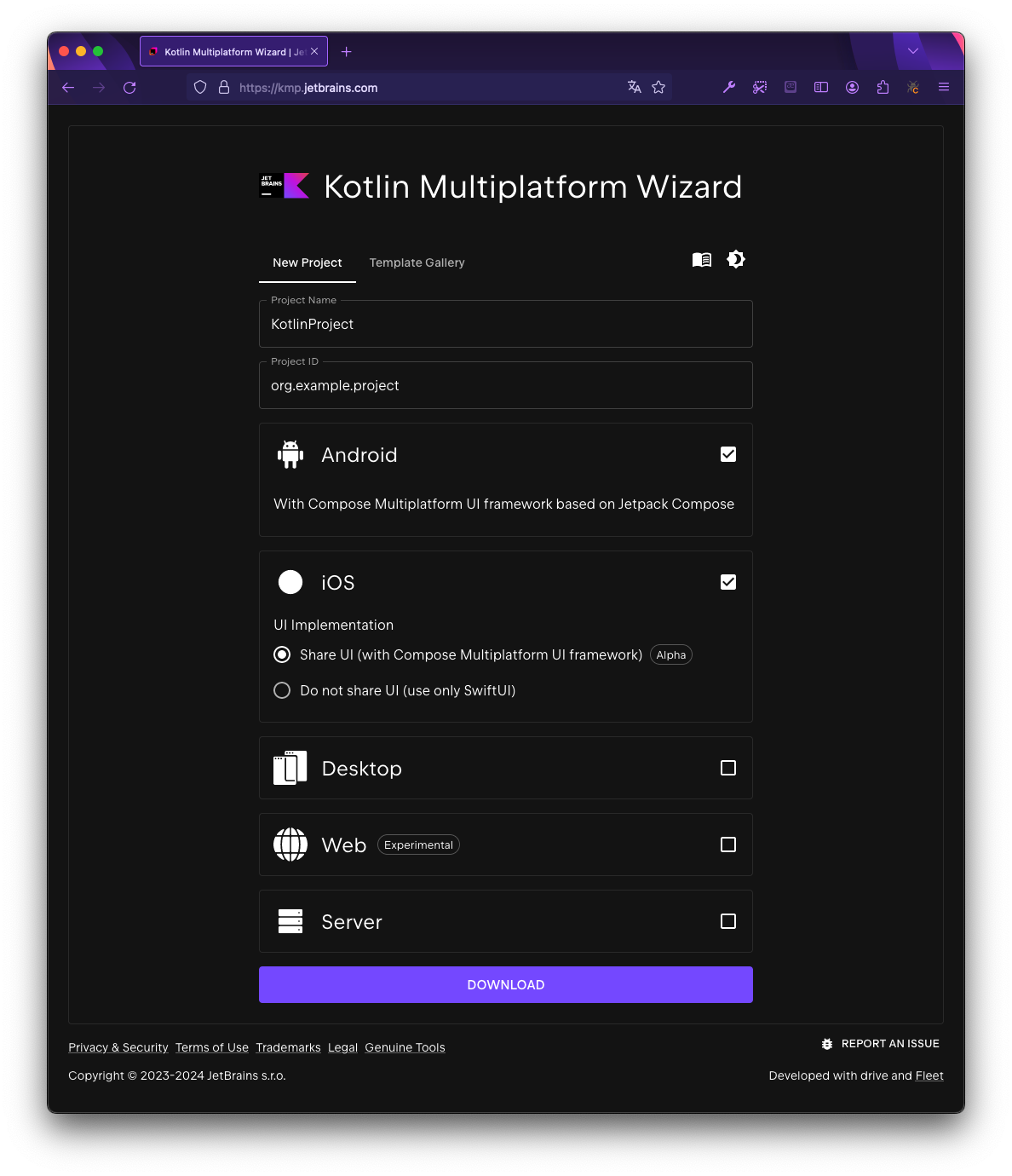
They recommend using the Kotlin Multiplatform Wizard, so visit https://kmp.jetbrains.com and follow the steps.
You can choose Create an App with shared logic, or the Compose Multiplatform UI. With the latest, you can implement the user interface once and then use it for all the platforms you target: iOS, Android, desktop,... It's the one I chose for this article.
You can set up a new project or select from template library. According to the documentation:
- On the New project tab, change the project name to "ComposeDemo" and the project ID to "kmp.project.demo".
- Select the Android, Desktop, and Web options. Select iOS as well. Make sure that the Share UI option is selected.
- Click the Download button and unpack the resulting archive.
Now open the project through Android Studio. You can see the project structure on the left side of the IDE. If you can't see, change the view to Project.
Now we have a clean project structure:
The androidMain module contains the Android-specific code.
The desktopMain module contains the desktop code.
The iosMain module contains the iOS-specific code.
The wasmJsMain module contains the web code.
The most important is commonMain, because it contains the shared code.
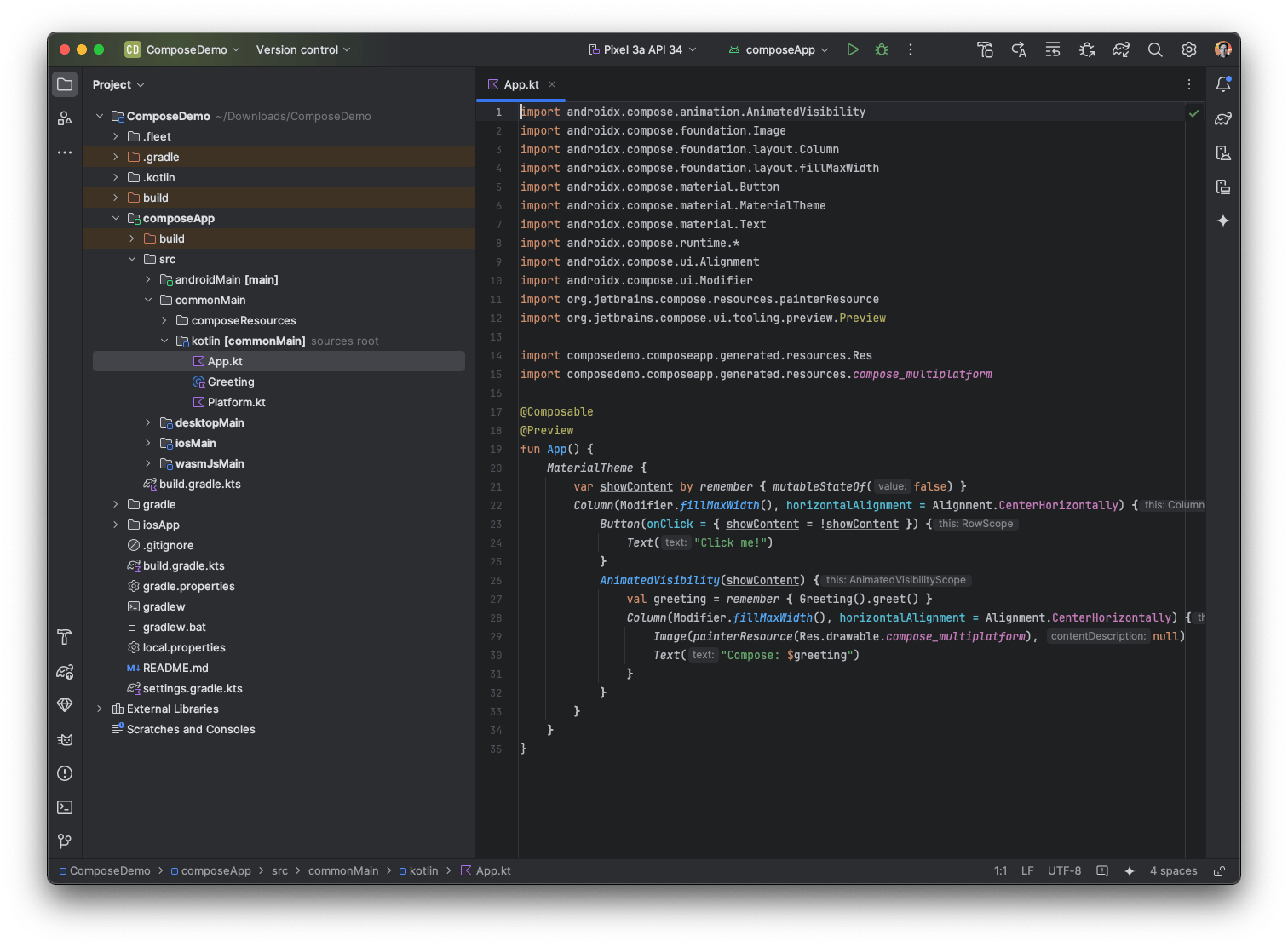
In composeApp/src/commonMain/kotlin/App.kt, you can see the App() function, which implements a Compose Multiplatform UI.
Android
Now It's time to run the project. In the list of run configurations, select composeApp and press the Play button. By default, It runs the Android version. You can change the target by clicking on the drop down menu.
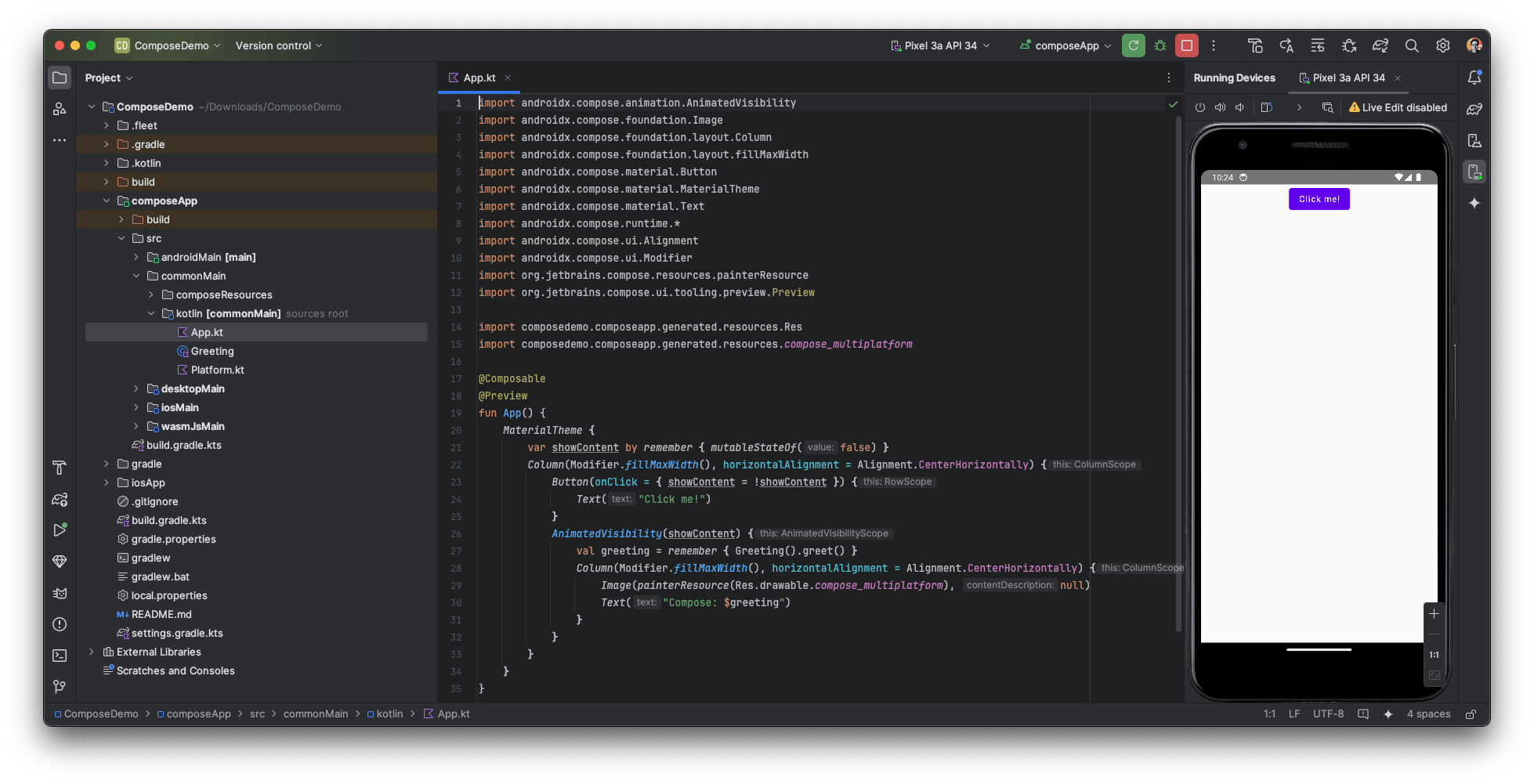
iOS
What about iOS? Choose iosApp and run the project. You will see the iOS simulator running the app. If you get an error due the missing simulator or iOS version, go to XCode, open Window > Devices and Simulators, and add a new simulator or update the iOS version.
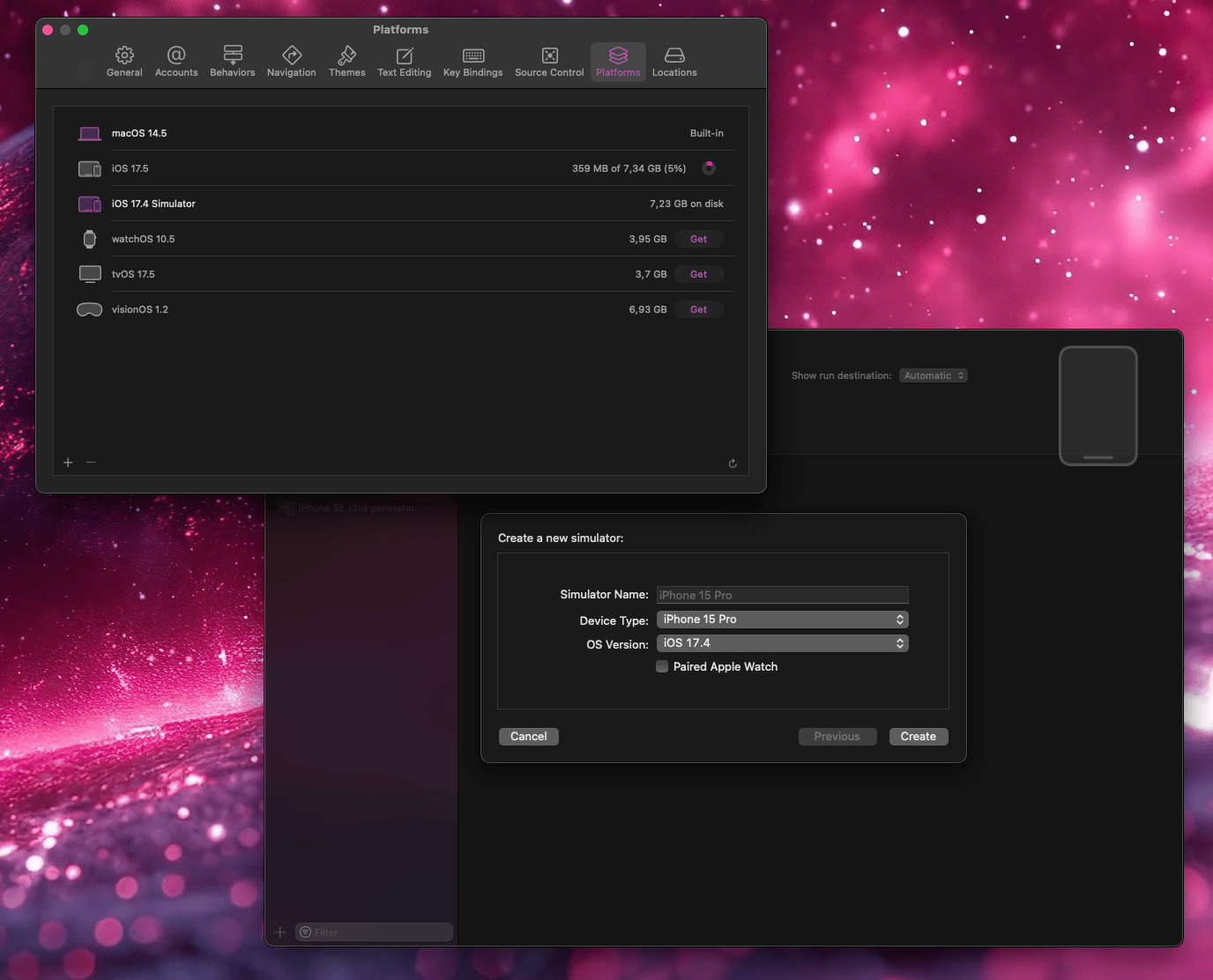
It takes time to build the project on my MacBook Pro M1, but finally, we have the project running in the iOS simulator.
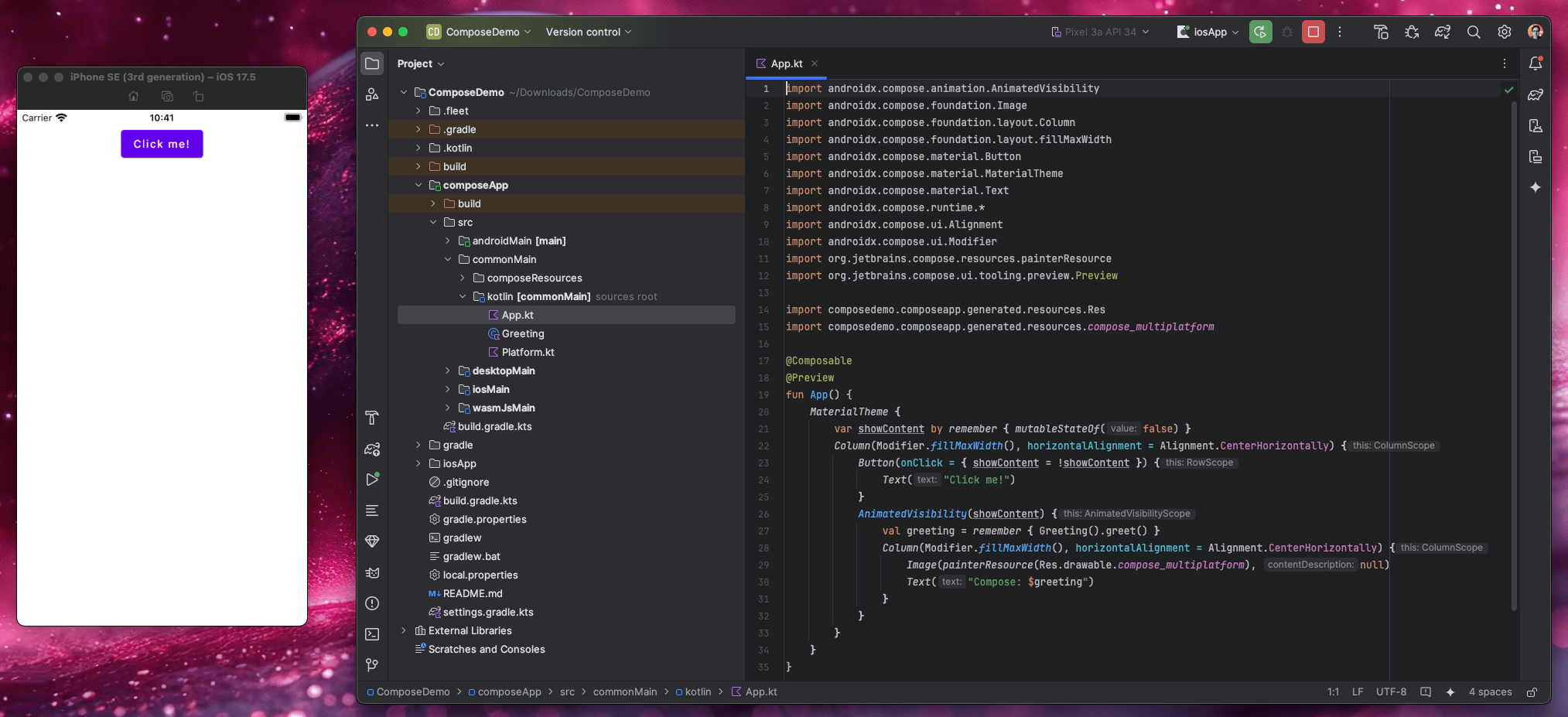
Note about iOS for production
Take into account that Compose Multiplatform is only Stable for Android and desktop at the moment. The iOS and web versions are in Beta stage.
Desktop
Select Run > Edit Configurations from the main menu. Click the + button and choose Gradle from the dropdown list. In the Tasks and arguments field, paste this command: desktopRun -DmainClass=MainKt --quiet and Click OK.
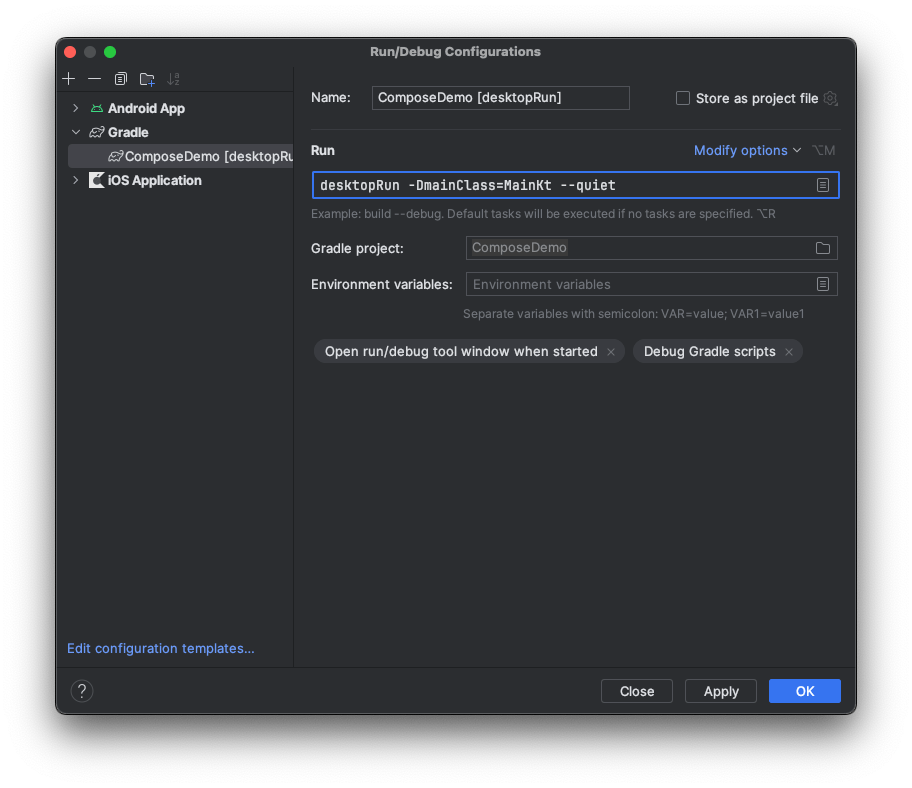
I didn't believe how easy it was to run the project on the desktop! Here the result:
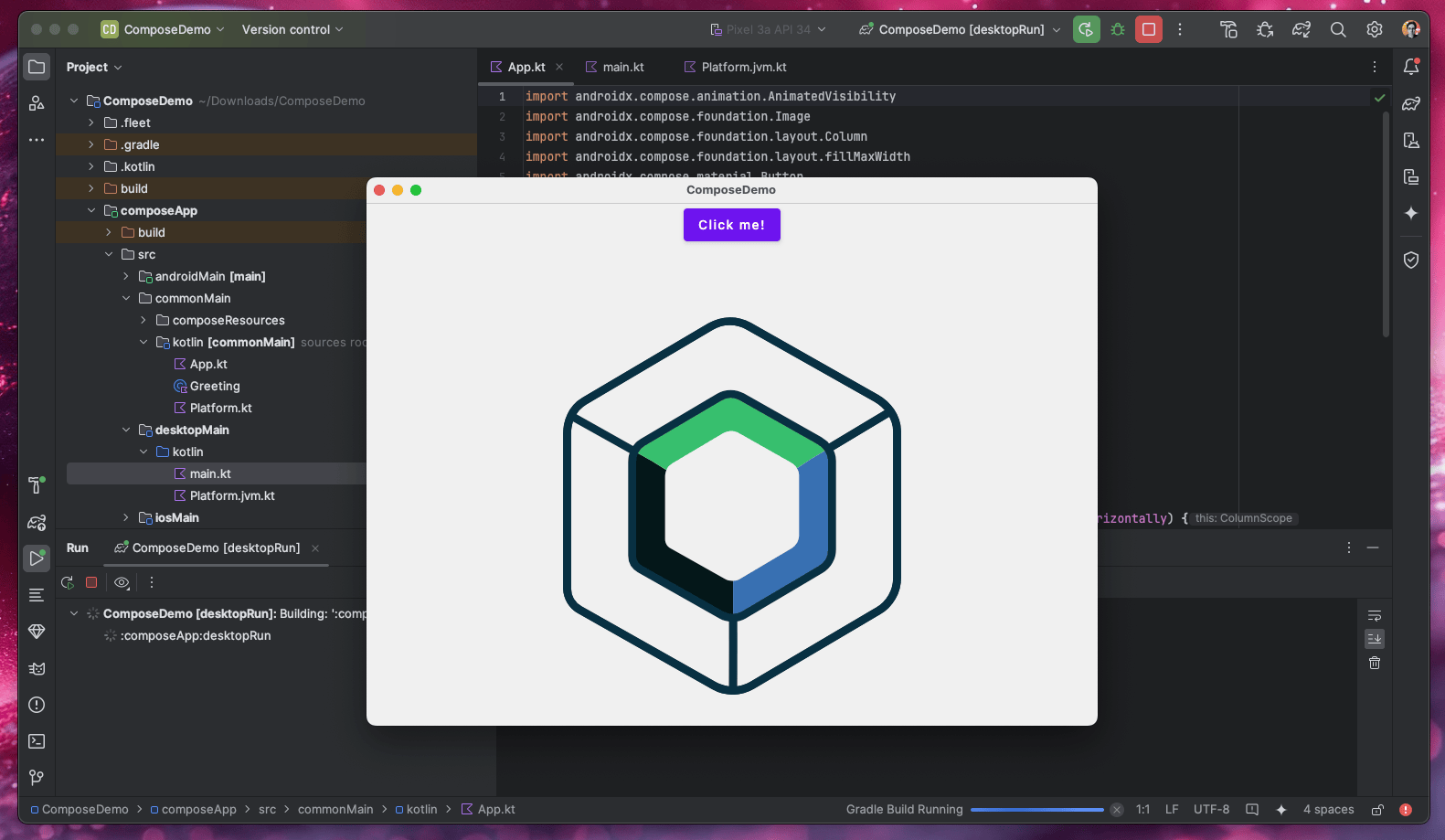
Web
Same steps as the desktop version, but paste the command: wasmJsBrowserRun -t --quiet and... voilà! The project is running on the web through the URL http://localhost:8080.
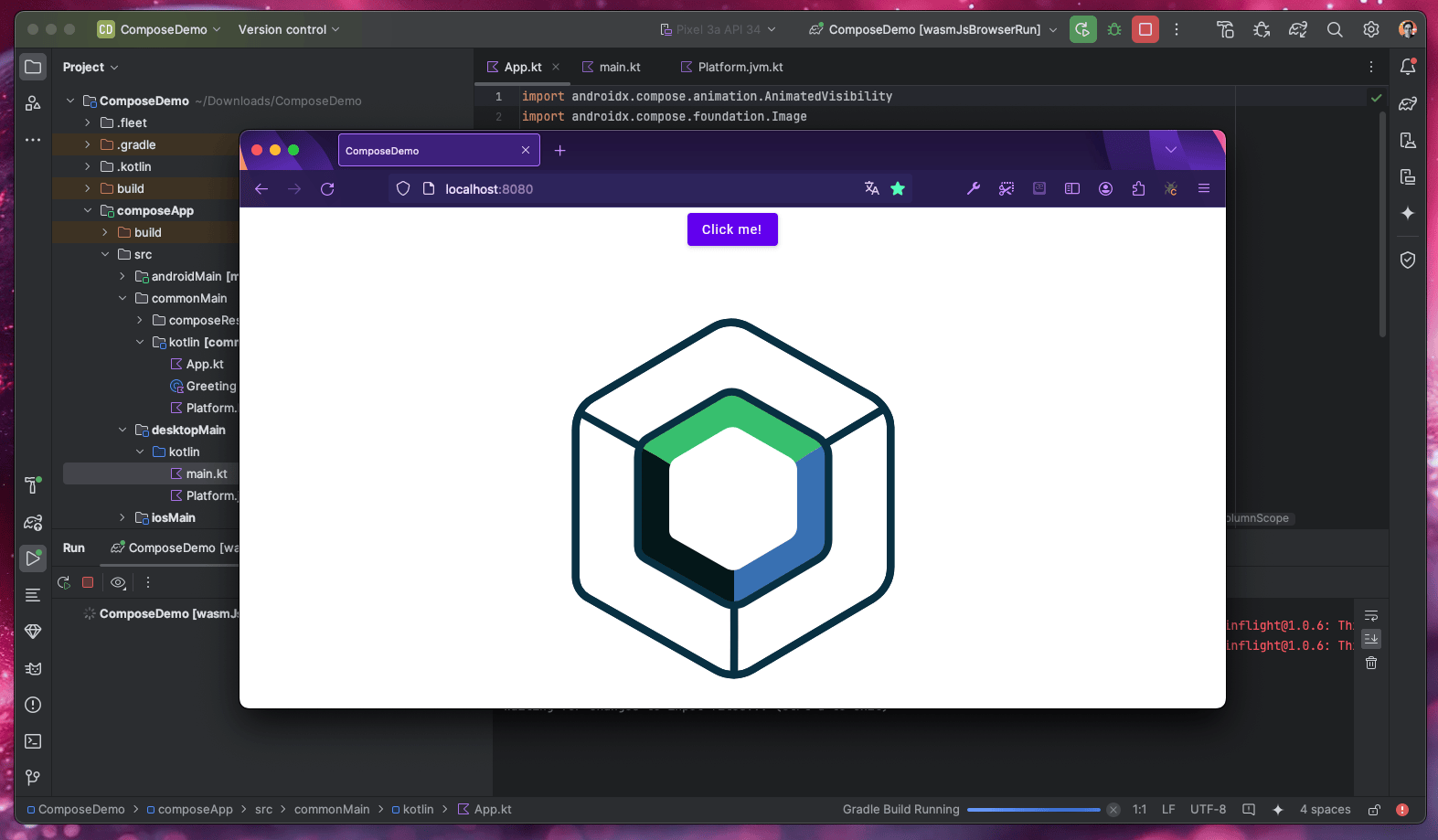
Final thoughts
I only have explored the two first steps according to the documentation using the guide Create a Compose Multiplatform app. You can continue with the following steps in the section Explore composable code.
I'm impressed by the "simplicity" of the Kotlin Multiplatform App (CMA) using Compose. I mean it's working as expected on all my tests. The point is if I (you) want to use this technology to develop multiplatform App right now. I don't think so, because for web, you always want to use your own stack, and for mobile, using CMA right now is not suitable on iOS for production. You can use Flutter, but I read its popularity is not growing enought lately, and the idea is to change Flutter with the Kotlin Multiplatform technology in the future. Read the FAQ for more information.
I hope this overview helps you to get a vision of how to start with Kotlin Multiplatform using CMA.