How to use a VGA Adapter for Raspberry Pi
How to use a VGA Adapter for Raspberry Pi

Recently I got a AOC Model 7Vlr 17" Monitor with VGA connector and I wanted to use it with my Raspberry Pi... The real reason is that I don't have any laptop, PC or device at home with VGA output right now 😅.
I found a cheap adapter on a China store (Under 5 euro-dollar) called VGA 666 (6 bits for Red, 6-Green & 6-Blue), and I'm going to show you how to use it.
So as you can see in the picture above, it's not difficult to connect into the GPIO. No mystery here. Just plug and play.
Now is the time to configure your OS. No matter what you are using, Raspberry Pi OS, Ubuntu, etc. You have to go to the configuration file /boot/config.txt and add/modify/uncomment the following lines:
# Enable DRM VC4 V3D driver
# dtoverlay=vc4-kms-v3d
# max_framebuffers=2
# Comment all hdmi lines
# Comment the next lines
# dtparam=i2c_arm=on
# dtparam=i2s=on
# dtparam=spi=on
dtoverlay=vga666
enable_dpi_lcd=1
display_default_lcd=1
dpi_group=2
dpi_mode=0x9 # See below
Here a list with the most common dpi_mode resolutions I tested, but the best you can do is to search the manual of your monitor to get the correct one. The dpi_mode is a hexadecimal value that defines the resolution and refresh rate. Here are some examples:
HDMI_DMT_SVGA_60 = 0x9 # 800x600 60Hz
HDMI_DMT_1280x800_60 = 0x1C # 1280x800 60Hz
HDMI_DMT_1280x960_60 = 0x20 # 1280x960 60Hz
HDMI_DMT_XGA_60 = 0x10 # 1024x768 60Hz
HDMI_DMT_SXGA_60 = 0x23 # 1280x1024 60Hz
According to the manual of my monitor, I should use as maximum 1280x1024 60Hz. I tried finally with 0x10 and it fits perfectly.
You can find more info here at raspi-config documentation and Legacy config.txt options. The list of dpi_mode is defined in the official forum.
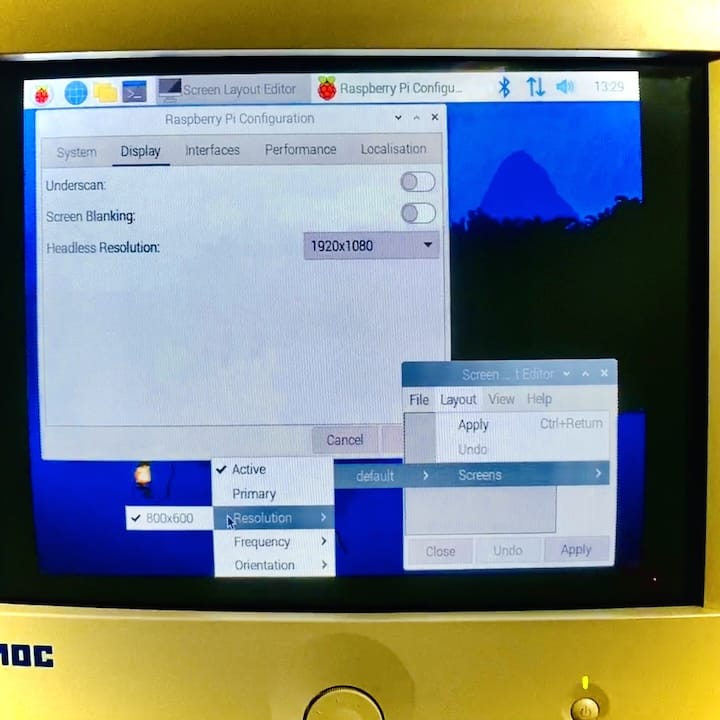
Important
Don't try to change the resolution through the Raspberry Pi settings. It doesn't work. You have to do it manually in the config.txt file.
Remember you need to get an output for the audio now!. You can use a 3.5mm jack to speakers, USB sound card or Bluetooth speakers. Check the next parameters in the same file to enable audio output through the 3.5mm jack.
hdmi_force_edid_audio=1
dtparam=audio=on
audio_pwm_mode=1

If you have problems accessing the graphical environment due to Wayland, you must access the Pi (I use SSH) and run sudo raspi-config. Go to Advanded Options > Wayland and switch to X11. Restart and you’re done.
That's all! Enjoy your VGA monitor with our beloved Raspberry Pi. I'll try the PCem (Thanks to PiKISS, of course 😉) emulator with MS-DOS or even Windows 98SE. Back to the 90s! I'm so excited! 😍