
We continue with interesting aspects of this distribution called *Picore* that we review in the [previous post](https://misapuntesde.com/post.php?id=361).
I warn you that it's a distribution that aims to maintain a "fresh" state on every reboot. Basically, the application you are going to use is downloaded and run in *RAM memory* and dissapear at the next reboot. That's the philosophy, but we can install applications maintain it always available. Let's see a bit how the system works and if it's really worth.
I opted for **piCore-5.2-X** that has a simple desktop environment but ready for any task. I want to thank **bmarkus** which is the main package builder and he offer to us support for *Raspberry Pi* in the [forum](http://forum.tinycorelinux.net/index.php/board,57.0.html). Let's start!...
First thing we'll do is reclaim the entire space of our *SD*. To do it, follow some simple steps in the *Terminal*:
sudo fdisk /dev/mmcblk0
Press: p, d, n, p, 2, first cylinder of the Linux partition (in my case, 673), w
Reboot
You can see the *Terminal* running these commands in the following screenshot
Once we reboot the system, format the partition with:
sudo resize2fs /dev/mmcblk0p2
On this partition we'll have available the **/tce** directory where you can store documents, videos and other files, and applications that you download through the application manager. Two directories that are not volatile on each reboot are **/opt and /home** too.
If you're in X, automatically is mounted the */mnt/sdaX* directory if you have the application *PCManFM* loaded. If not you have the *MountTool* that you can find in the Dock and mount/unmount any drive.
Before you must know the meaning of several concepts that, although at first seem confusing, it is not when you try.
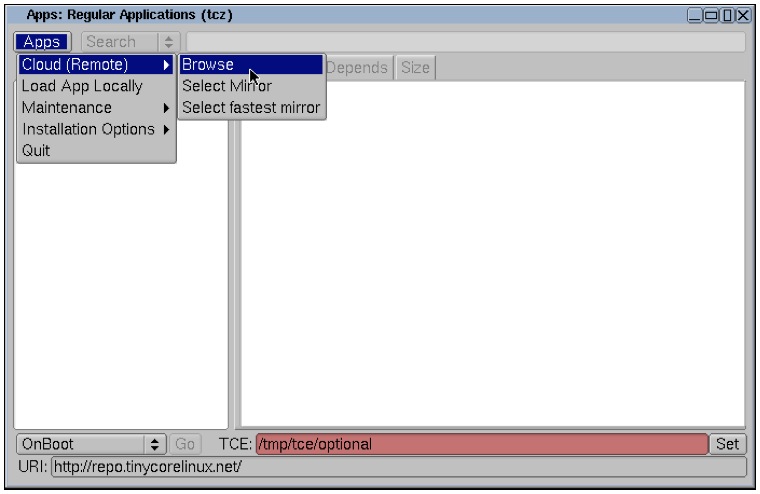
When installing an application, we can get from various sources. The principal will be the *Cloud > Browse* option and if you have previously downloaded any app, appear on the option *Load App Locally*. Packages has the extension *.tcz*.
Now let's look at the **four methods** that *Picore* Apps. manager presents to us:
OnBoot (*tce-load -wi app_name*): The application is loaded into *RAM* memory and will be ready at the next reboot (this is important). Must be included in the **/mnt/mmcblk0p2/tce/onboot.lst** file. If it's not included, add it by yourself. Boot times may be long, since that loads everything found in the file *onboot.lst* into the *RAM*.
OnDemmand (*tce-load -wo app_name*): Similar to above, but not load any app into *RAM memory* at startup, although is created shortcut menu if the application has the option to do it.
Download + Load (*tce-load -wil app_name*): Download the app and load it into *RAM* at the same sesion. **This is the recommended option**. You have available these apps in the */tce* directory always.
Download Only (*tce-load -w app_name*): Just download the application in the */tce* dir. If you want to load, run: **tce-load -i nombre_app**.
Once you have found the application, choose one of the four methods in the bottom left and pressing the "GO" button if you are in X.
To load previously downloaded apps, just go to the *Apps > Load App Locally* option, choose the program and press the *Load* button. From the *Terminal*: **tce-load-i app_name**.
Reviewing the package list, these are some packages that have caught my attention: *aircrack-ng, bluefish, compile-essentials, curl, dillo3 (web browser), dropbear (light SSH server), ffmpeg, filezilla, firmware-atheros, firmware-ralinkwifi, firmware-rtlwifi, gnumeric, node.js, ruby 1.9 to 2.1 and go (programming languages), gparted, gpicview, grep, gstreamer, gtk 1-2-3, htop, ImageMagic, viewnitor (image viewer), kismet, lame, lftp (ftp/sftp/fxp/http/bittorrent client), LXDE, moc y cmus(music player), mp4v2, mpg123, nano, ncurses, netsurft, nfs-utils, nmap, ntfs-3g, openbox, pcmanfm, python,* **git, python-RPi.GPIO, rpi-videocore (raspivid, raspistill,…), wiringpi, mongoose (simple & functional web server, more info [here](https://code.google.com/p/mongoose/))**, *samba, SDL*, **SDL2**, *transmission, wget, wireshark, vnc.*
Although these are the first steps to understand this operating system, it has many possibilities. You can read the pdf manual [here](http://tinycorelinux.net/~curaga/corebook.pdf). There are many missing packages in the repository and you don't have the possibility to watch videos yet. Hopefully that will come soon.
To fight daily I prefer *Raspbian* sincerely, but for a specific project like home automation control, a small web server, security camera control or connection through the *GPIO* port certainly it has much potential.
Now it's your turn.
Link: [forum.tinycorelinux.net > Static IP over WIFI on RaspberryPI](http://forum.tinycorelinux.net/index.php/topic,16158.msg95805.html#msg95805)
Link: [yalis.fr > Lightweight Windows Network Neighbourhood for TinyCore Linux](http://yalis.fr/cms/index.php/post/2013/05/31/Lightweight-Windows-Network-Neighbourhood-for-TinyCore-Linux)