OpenMSX 0.11.0 for Raspberry Pi!
OpenMSX 0.11.0 for Raspberry Pi!

Updated 05/Oct/16: New 0.13.0 binary here!!
In this post you can get the latest version of the OpenMSX emulator I've compiled for you and if you are a PRO, how to compile it by yourself...
[ Compiling... ]

Now you have a PiKISS script to do it automatically: Check here
First download the source code. It can be obtained from Sourceforge website here. The date of this version is Nov 8, 2014. If you want to know the changes, visit this link.
Once uncompressed in a directory, you must resolve dependences. With Raspbian for example use the next command:
sudo apt-get install libsdl1.2-dev libsdl-ttf2.0-dev libglew-dev libao-dev libogg-dev libtheora-dev libxml2-dev libvorbis-dev tcl-dev
Arch Linux:
pacman -Sy libpng libxml2 sdl sdl_image sdl_ttf tcl zlib gcc make python-2
We need to install gcc 4.7:
sudo apt-get install gcc-4.7 g++-4.7
sudo update-alternatives --install /usr/bin/gcc gcc /usr/bin/gcc-4.7 40 --slave /usr/bin/g++ g++ /usr/bin/g++-4.7
Then you only need to run the following to compile and install:
export CXX=g++-4.7
./configure
make
sudo make install
[ Binaries ]
I created a .deb package that you can install and download from the next url:
Direct Download: openmsx_0-11.0_armhf.deb
dpkg -i openmsx_0-11.0_armhf.deb
Remember you have to install dependencies: sudo apt-get install libglew1.7 libtheora0 libao4
Run a rom file with: openmsx file.rom
To uninstall: sudo dpkg -r openmsx
It use as bios the C-Bios which is royalty-free, but you can use a bios dumped from an original MSX as I teach you in this post.
Notice: if you want to emulate real MSX systems and not only the free C-BIOS machines, put the system ROMs in one of the following directories: /opt/openMSX/share/systemroms or ~/.openMSX/share/systemroms
If you want openMSX to find MSX software referred to from replays or savestates you get from your friends, copy that MSX software to /opt/openMSX/share/software or ~/.openMSX/share/software
[ Function Keys & OSD Console ]
You can define the Function keys in the settings.xml file. The most relevant are:
Menu key: Menu.
F9: Rewind to load the tape faster.
F11: OSD Console.
In the OSD panel, we can type help to list all the available commands, for example toggle_fps.
[ Optimize ]
Best machine to emulate and with the best compatibility are: Philips NMS 8250 (MSX2, 50 fps), Panasonic FS-A1WSX (MSX2+, 60 fps) o Panasonic FS-A1GT (MSXturboR, 60 fps).
The emulator is not scaled, so If you want play with full screen, change the next lines on the /boot/config.txt file:
framebuffer_width = 800
framebuffer_height = 600
NOTE: The next optimizations are already included in the 0.11.0 version.
To speed up a little, edit the next file: nano ~/.openMSX/share/settings.xml. Add to *settings_ section the next lines hosted on pastebin.com
EXTRA:
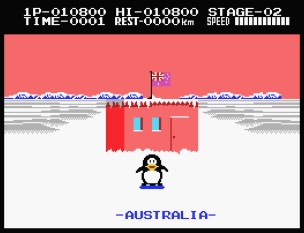
Download: Antartic Adventures (.rom)
Download: MSX cas files
Links: issuu.com > openmsx - Setup guide | issuu.com > openmsx - User's_manual
Nostalgic Link: msxblog.es > Aquellas pantallas de carga